Defining Payment Plans
For more information on defining payment plans for your application, please consult the plan configuration documentation.Trial Periods
By default, the plan configuration in your application’sconfig/spark.php configuration file contains a trial_days option with a value of 5. This configuration option determines the amount of time the user is allowed to use your application during their free trial period. You are free to modify this configuration value based on your application’s needs; however, if a trial period is configured, Stripe Checkout requires it to be at least two days.
In practical terms, this configuration option simply determines when the onTrial method of the billable model will begin returning false instead of true:
Requiring a Payment Method Up Front
Some applications may need to require a payment method up front before beginning a free trial. The Stripe edition of Spark supports this behavior. To get started, you will add atrial_days configuration option to the individual plan configuration array and remove the trial_days configuration option that is within the billable configuration array:
trialDays method provided by the model instance will return false. You may examine the results of the subscribed method to conditionally show an alert to your user that they should select a subscription plan before beginning to use your application. For example, if you are using the Blade templating language:
Determining Plan Eligibility
Sometimes, you may wish to place limitations on a particular billing plan. For example, a project management application might limit users on a particular billing plan to a maximum of 10 projects, while a higher priced plan might allow the creation of up to 20 projects. If you choose to take this approach to billing, you will need to instruct Spark how to determine if a given billable model is eligible to be placed on a particular billing plan. You may accomplish this by modifying thecheckPlanEligibility callback registered within your application’s App\Providers\SparkServiceProvider class. This callback will be invoked when a billable model attempts to subscribe to or switch to a new subscription plan:
Per-Seat Billing Plans
Some applications charge users per “seat” instead of a fixed monthly price. For example, a project management application might charge $10 monthly per project such that if a user managed five projects they would be billed $50 monthly. If your application will be using per-seat billing, you will likely define a single, monthly plan in your application’sconfig/spark.php configuration file. In addition, you will need to instruct Spark how to calculate the current number of “seats” a billable model is currently using.
You may instruct Spark how to calculate the current number of “seats” a billable model is currently using via the chargePerSeat method when configuring a billable model. Typically, this method should be called within the boot method of your application’s App\Providers\SparkServiceProvider class:
chargePerSeat method is the term that your application uses to refer to a “seat”. In the case of a project management application, this would be a “project”. The second argument given to the chargePerSeat method should be a closure that accepts the billable model and returns the current number of “seats” occupied by that model.
After configuring per-seat billing, Spark will automatically update the wording within your application’s billing portal to inform users that billing is calculated on a per-seat basis.
Incrementing / Decrementing the Seat Count
ThechargePerSeat callback that was explained above will inform Spark of the current seat count that should be used when a customer initiates a subscription. However, you still need to inform Spark when to add or remove a seat when a user is using your application. For example, if building a project management application that bills per project, you would need to inform Spark when a user creates or deletes a project. You can accomplish this by calling the addSeat and removeSeat method:
IncompletePayment exception that occurs and handle it by redirecting to Cashier’s payment page, while providing a redirect location back to the page that triggered the addSeat call:
Determining Subscription Status
While building your application, you will often need to inspect a user’s subscription status and plan to determine if they are allowed to perform a given action. For example, you may not want to let a user create a project if they are subscribed to a billing plan that only allows a specific number of projects to be created. First, you should review the subscription verification middleware provided by Spark. Additionally, you may always manually inspect a billable model’s subscription status using the methods provided by Laravel Cashier, which can be especially useful for verifying that a user is subscribed to a particular plan:Defining Plan Incentive Text
Spark allows you to define plan “incentive” text to display to your users. For example, you may wish to display the amount saved by choosing to use a yearly plan vs. a monthly plan. Incentive text is shown in the top right corner of the plan’s card: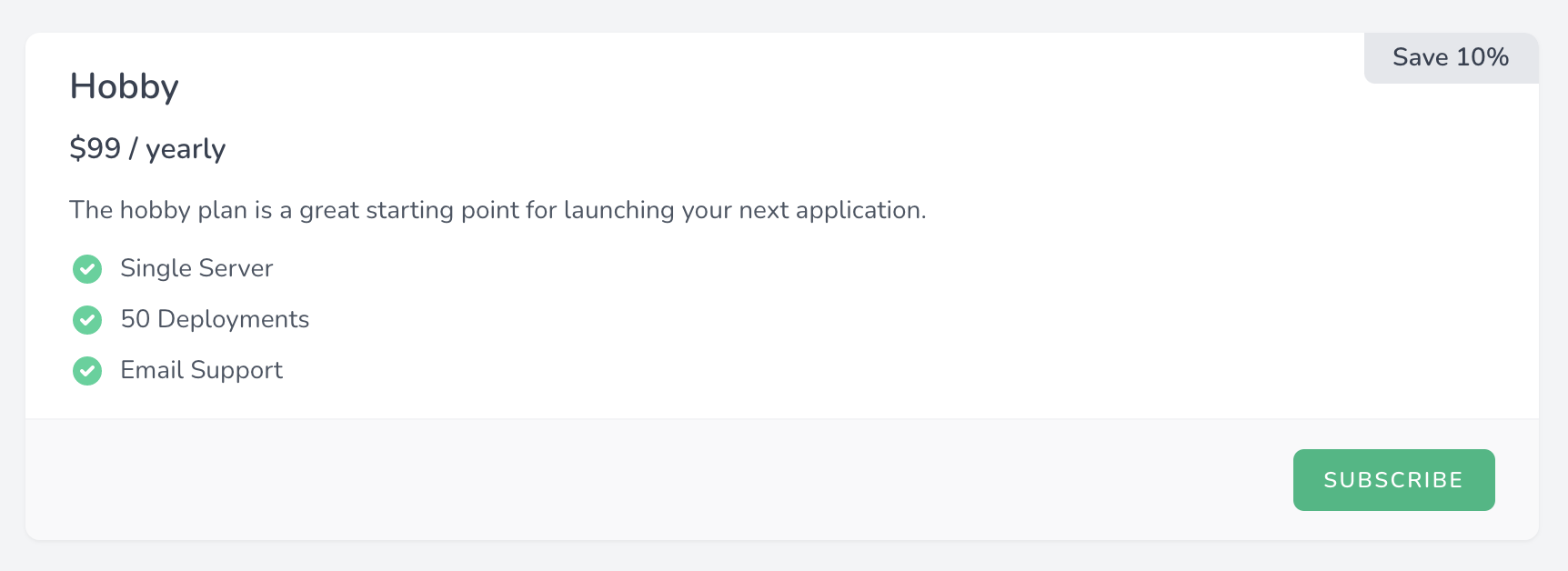
monthly_incentive and / or yearly_incentive configuration options to your plan definition:
Access a Billable’s Spark Plan
Sometimes you may wish to access the Spark plan instance for a given billable in order to determine what options are available to the plan. For example, if your plan definition contains the following:Archiving Plans
If you plan to “archive” or retire a particular plan for your application, you should add thearchived configuration option to the plan’s configuration array. You should not completely remove the plan’s configuration if existing users of your application that have already subscribed to the plan will be allowed to continue their subscription: