Introduction
In the following documentation, we will discuss how to configure a Laravel Spark installation when using the Stripe payment provider. All of Spark’s configuration options are housed in your application’sconfig/spark.php configuration file.
Stripe Configuration
Of course, to use Stripe as a payment provider for your Laravel Spark application you must have an active Stripe account.Environment Variables
Next, you should configure the application environment variables that will be needed by Spark in order to access your Stripe account. These variables should be placed in your application’s.env environment file.
Of course, you should adjust the variable’s values to correspond to your own Stripe account’s credentials. Your Stripe API credentials and public key are available in your Stripe account dashboard:
.env
In order to use locales other than
en, ensure the ext-intl PHP extension is installed and configured on your server.Stripe Webhooks
In addition, your Spark powered application will need to receive webhooks from Stripe in order to keep your application’s billing and subscription data in sync with Stripe’s. Within your Stripe dashboard’s webhook management panel, you should configure Stripe to send webhook alerts to your application’s/spark/webhook URI. You should enable webhook alerts for the following events:
- customer.deleted
- customer.subscription.created
- customer.subscription.deleted
- customer.subscription.updated
- customer.updated
- invoice.payment_action_required
- invoice.payment_succeeded
- payment_method.automatically_updated
Webhooks and Local Development
During local development, you will need a way for Stripe to send webhooks to your application running on your local machine. An easy way to get started is via the Stripe CLI, which provides a convenientlisten command. For example, if you are developing locally via the artisan serve CLI command and serving your site at http://localhost:8000, you may run the following Stripe CLI command to allow Stripe to communicate with your application:
Configuring Billables
Spark allows you to define the type of billable model that your application will be managing. Most commonly, applications bill individual users for monthly and yearly subscription plans. However, your application may choose to bill some other type of model, such as a team, organization, band, etc. The Stripe edition of Spark currently only supports a single billable model entity (team, user, etc.) per application. You may define your billable model within thebillables array of your application’s spark configuration file. By default, this array contains an entry for the App\Models\User model. If the billable model is something other than App\Models\User, you should invoke Cashier’s useCustomerModel method in the boot method of your SparkServiceProvider class in order to inform Cashier of your custom model:
Spark\Billable trait and that it casts the trial_ends_at attribute to datetime. In addition, your billable model’s primary key should be an integer column named id:
Billable Slugs
As you may have noticed, each entry in thebillables configuration array is keyed by a “slug” that is a shortened form of the billable model class. This slug can be used when accessing the Spark customer billing portal, such as https://example.com/billing/user or https://example.com/billing/team.
Billable Resolution
When you installed Laravel Spark, anApp\Providers\SparkServiceProvider class was created for you. Within this service provider, you will find a callback that is used by Spark to resolve the billable model instance when accessing the Spark billing portal. By default, this callback simply returns the currently authenticated user, which is the desired behavior for most applications using Laravel Spark:
Billable Authorization
Next, let’s examine the authorization callbacks that Spark will use to determine if the currently authenticated user of your application is authorized to view the billing portal for a particular billable model. When you installed Laravel Spark, anApp\Providers\SparkServiceProvider class was created for you. Within this service provider, you will find the authorization callback definition used to determine if a given user is authorized to view the billing portal for the App\Models\User billable class. Of course, if your application is not billing users, you should update the billable class and authorization callback logic to fit your application’s needs. By default, Spark will simply verify that the currently authenticated user can only manage its own billing settings:
true, the currently authenticated user will be authorized to view the billing portal and manage the billing settings for the given $billable model. If the callback returns false, the request to access the billing portal will be denied.
You are free to customize the authorize callback based on your own application’s needs. For example, if your application bills teams instead of individual users, you might update the callback like so:
Syncing Customer Data With Stripe
Spark synchronizes user data such as name, email, and billing address information to Stripe when this data is updated on the underlying billable Eloquent model. To ensure that this does not negatively affect the performance of your application, we recommend that you configure a queue worker. If a queue worker has been configured, Spark will automatically perform Stripe data synchronization using your application’s default queue.Defining Subscription Plans
As we previously discussed, Spark allows you to define the type of billable model that your application will be managing. This billable model is defined within thebillables array of your application’s config/spark.php configuration file:
The billable configuration within the billables array contains a plans array. Within this array you may configure each of the billing plans offered by your application to that particular billable type. The monthly_id and yearly_id identifiers should correspond to the price / plan identifiers configured within your Stripe account dashboard:
config/spark.php
yearly_id identifier from your plan configuration. Likewise, if your plan only offers a yearly billing cycle, you may omit the monthly_id identifier.
In addition, you are free to supply a short description of the plan and a list of features relevant to the plan. This information will be displayed in the Spark billing portal.
If you would like to indicate some features that are not available for a given plan, you may prefix them with --. These features will be displayed using strikethrough text:
config/spark.php
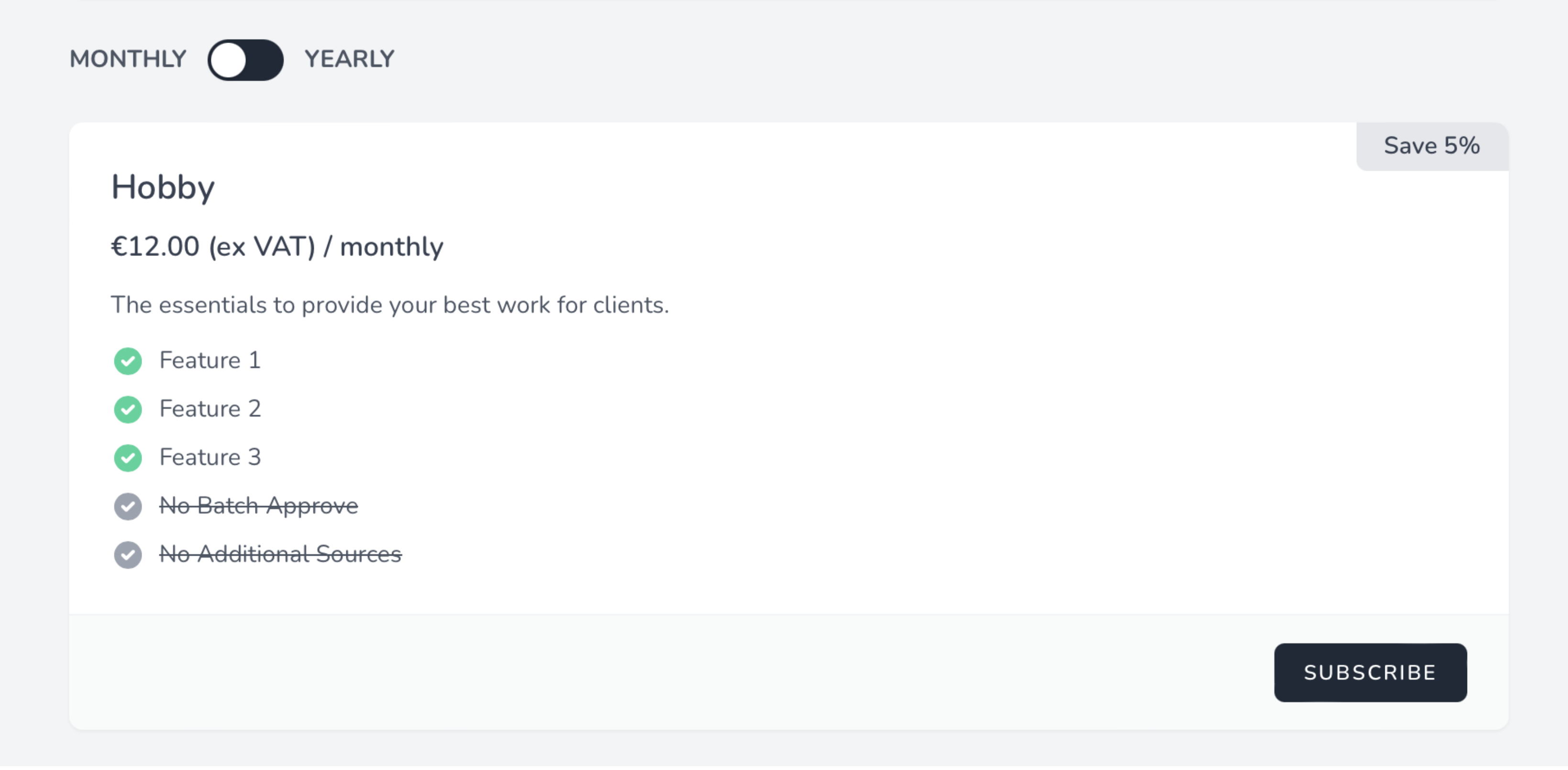
Customizing Stripe Checkout
When users start new subscriptions they will be redirected to Stripe’s hosted Checkout page. Using thecheckoutSessionOptions method, you can customize the Stripe Checkout experience by providing a closure that receives the billable and chosen plan as its argument.
Typically, you should invoke Spark’s checkoutSessionOptions method in the boot method of your SparkServiceProvider class. The provided closure can return any option accepted by Stripe Checkout:
Customizing Payment Method Checkout
In addition to customizing the checkout experience when creating new subscriptions, you may also customize the checkout session when adding new payment methods. This can be accomplished using thepaymentMethodSessionOptions method. Typically, you should invoke Spark’s paymentMethodSessionOptions method in the boot method of your SparkServiceProvider class:
Accessing the Billing Portal
Once you have configured your Spark installation, you may access your application’s billing portal at the/billing URI. So, if your application is being served on localhost, you may access your application’s billing portal at http://localhost/billing.
Of course, you may link to the billing portal from your application’s dashboard however you see fit:
Showing a Link to the Terms and Conditions
Many applications display billing terms and conditions during checkout. Spark allows you to easily do the same within your application’s billing portal. To get started, add aterms_url configuration value in your application’s config/spark.php configuration file:
/terms in the billing portal.
Invoice Emails
Spark Stripe can also email subscription invoices to your customers. To enable this feature, uncomment the ‘invoiceEmails’ feature entry in your application’sconfig/spark.php configuration file:
custom-addresses option to the feature definition:
Failed Payment Emails
Since SCA regulations require customers to occasionally verify their payment details even while their subscription is active, Spark can send a notification to the customer when off-session payment confirmation is required. Spark’s payment confirmation notifications can be enabled by enabling thepaymentNotificationEmails feature within your application’s config/spark.php configuration file: